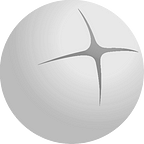How to buy SpiritBomb ($SBMB) on Binance Smart Chain (BSC)
New to SpiritBomb ($SBMB)? Let us show you around in a few steps!
Please take a moment on how to buy $SBMB on the Binance Smart Chain (BSC) through PancakeSwap (PCS) v2 in this step-for-step guide.
If you’re already on MetaMask and have funds available, please skip the first 3 steps and move straight to step #4.
Step 1: Download Metamask
To hold currency and $SBMB you’ll need a wallet. For now, you can hold $SBMB on Metamask, you can download the Metamask app here. You can also use Metamask on desktop, but you’ll need Google Chrome and download this extension.
Step 2: Connect wallet to Binance Smart Chain (BSC)
Cryptocurrencies and tokens are often on different networks known as blockchains.
As the $SBMB token is on BSC you’ll need to connect your wallet if it isn’t already. This is done quick-and-easy, see the link below for further instructions.
Step 3: Acquire BNB
Before you can actually buy any token on the BSC you must first send some BNB to your wallet. You can send BNB from another wallet including exchange wallets like Binance. It is recommended that you have a Binance account if you don’t already.
BNB is needed because every transaction on BSC uses BNB to pay a very small transaction fee, also known as gas. You will see the gas fee details when you confirm the transaction in your wallet.
You don’t need to pay gas fees when buying a token from a centralized exchange (CEX) like Binance, but you do on a decentralized exchange (DEX) like PCS.
Remember, you can actually swap any Bep20 token for another. So you can swap $SBMB into any other Bep20 token on PCS at any time.
Step 4: Buy $SBMB
You now have currency available in your wallet with which you can buy $SBMB.
✨ SpiritBomb official contract address:
0xcB583415967A033dE59AEb92Fbd29f46260f7FfA
Where to buy $SBMB?
We are listed on Pancake Swap: Click Here.
How to buy $SBMB on Pancake Swap?
Follow the screenshots below to buy $SBMB tokens.
Before you try to buy, you must click the settings button and change the slippage. SpiritBomb ($SBMB) has a 8% tax on transactions which are moving to the SpiritBomb. Therefore, set your slippage at 9% for a successful transaction.
If you can not see $SBMB listed in the ‘To’-field, then follow these steps:
- Click the drop-down arrow where it currently shows $SBMB in the first screenshot, then hit ‘Manage Tokens’.
- After that, you’ll see the following box. Make sure that you select the tab called Tokens and make sure that you add our official contract address: 0xcb583415967a033de59aeb92fbd29f46260f7ffa
3. You will then be asked to import $SBMB, hit import as seen in the screen below.
4. After this PCS will verify $SBMB. Click ‘I understand’, followed by ‘Import’.
5. You should now see this screen so that you can purchase $SBMB.
IMPORTANT: Once you have bought $SBMB, you’ll need to manually add the token to your wallet, otherwise it won’t show up (even though you bought it).
Congratulations, you now hold $SBMB in your wallet!
If you’re still struggling, find more info below on how to use PCS.
Check out the Whitepaper and if you need help and/or have any more questions come and hit us up in our Telegram group.